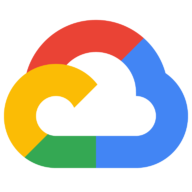How to set up the Google Ads data transfer to BigQuery
This tutorial will show you how to activate the Google Ads data transfer to BigQuery. The availability of granular campaign performance data in the same environment as your GA4 event data, opens up a world of possibilities. (Note: updated in June 2025 to add some "fresh" information!)
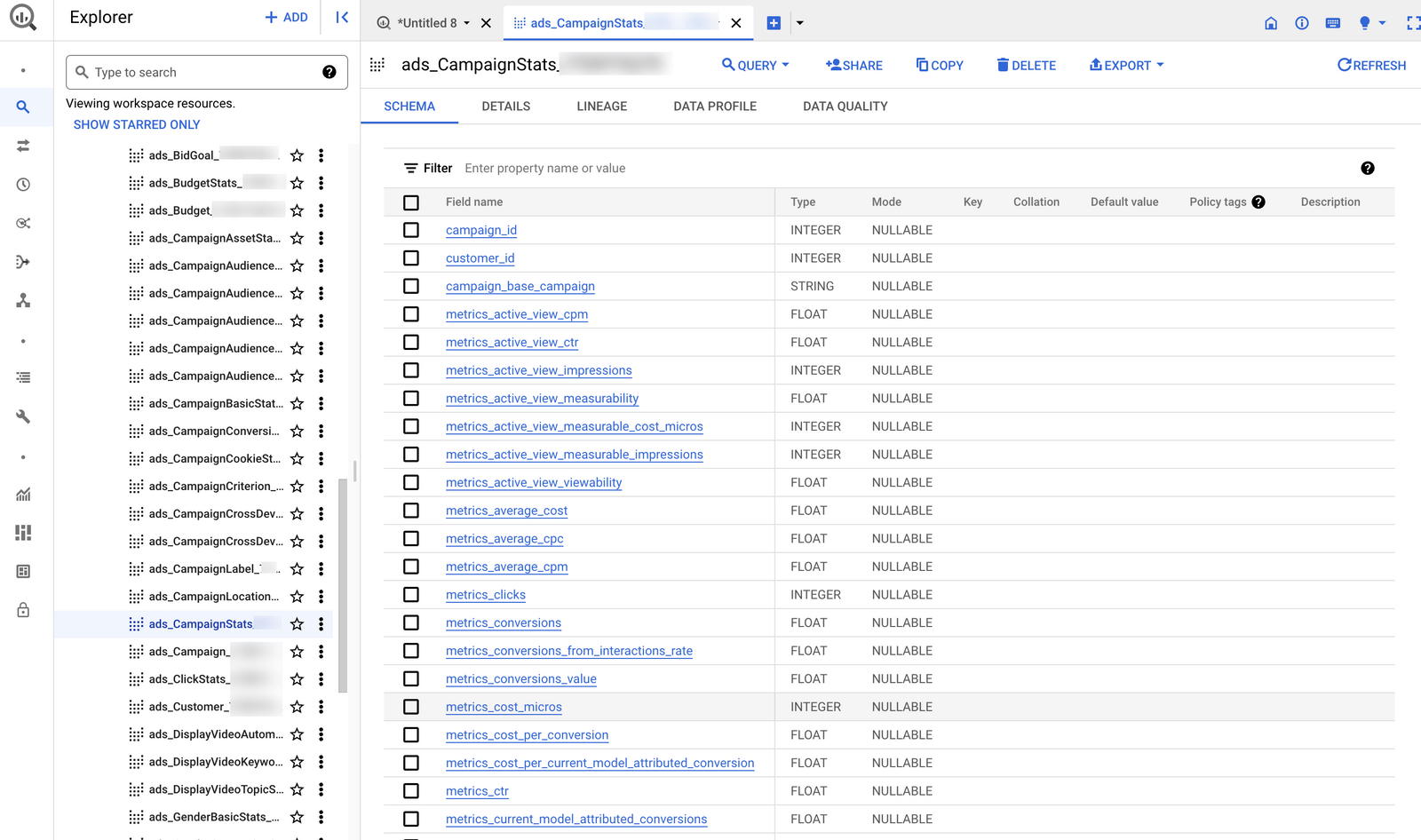
This tutorial will show you how to activate the Google Ads data transfer to BigQuery. The availability of granular campaign performance data in the same environment as your GA4 event data, opens up a world of possibilities.
gclid parameter present in both datasets. A common application of this technique addresses a major bug in the GA4 export, enabling you to correct the source, medium and campaign fields in your GA4 session traffic acquisition reports.Other reasons to activate the Google Ads Data Transfer
- Having your Google Ads data in BigQuery allows you to perform deeper and more customized analysis than what is available within Google Ads.
- Being in BigQuery means you can easily combine Google Ads data with other datasets (not limited to GA4). This helps in attributing conversions and understanding the customer journey better.
- Use GA4 event data to create highly tailored audience segments. This can be useful for retargeting or lookalike campaigns in Google Ads.
- While Google Ads data will give you cost metrics, GA4 event data can offer revenue or value metrics. Combining these can provide a clearer picture of ROI.
Requirements
- An active Google Ads (regular or MCC) account with campaign data (you'll need a customer id later on).
- An active Google Cloud account with billing enabled.
- A BigQuery project and data set (see step 1) where you'd like to transfer your Google Ads data. (2025 update: the data transfer form now lets you create a new dataset on the fly, so that you don't have to create it in advance)
- Necessary permissions to both Google Ads (read) and BigQuery for linking and data transfer.
- See documentation for all requirement details.
Step 1: Create a data set in BigQuery
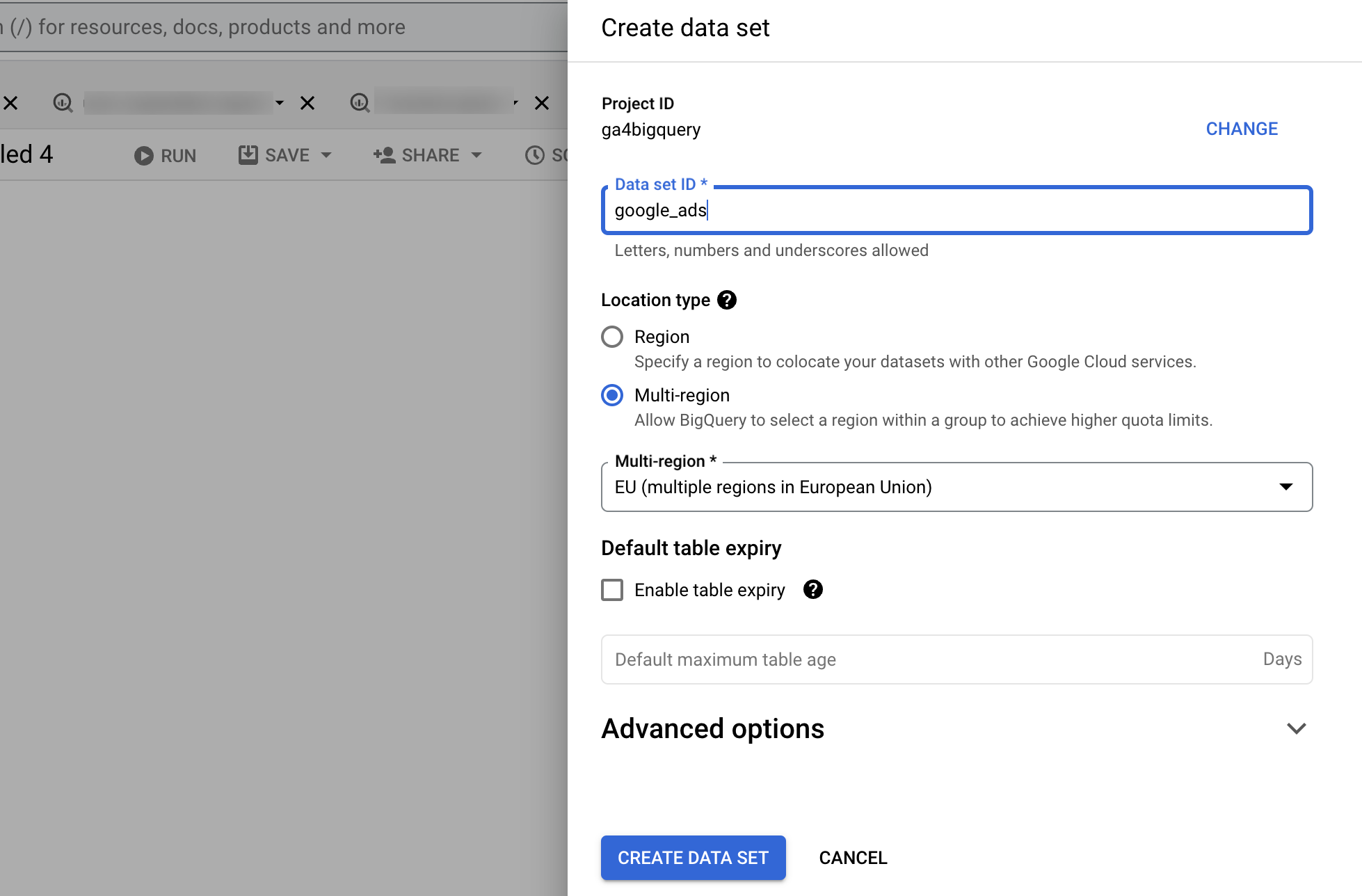
Go to the BigQuery Console. Click on the three dots next to your project name in the side bar and choose Create data set. Name the data set and configure it according to your needs. Make sure the data set is in the same (multi)region as your GA4 event data (e.g. multiregion US or EU).
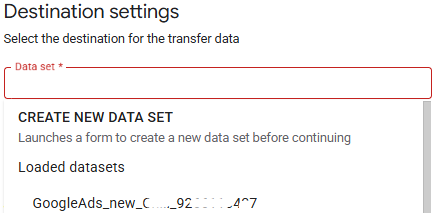
Step 2: Configure Data Transfer
Go back to Google Cloud Console. Navigate in the left side bar to BigQuery > Data transfers.
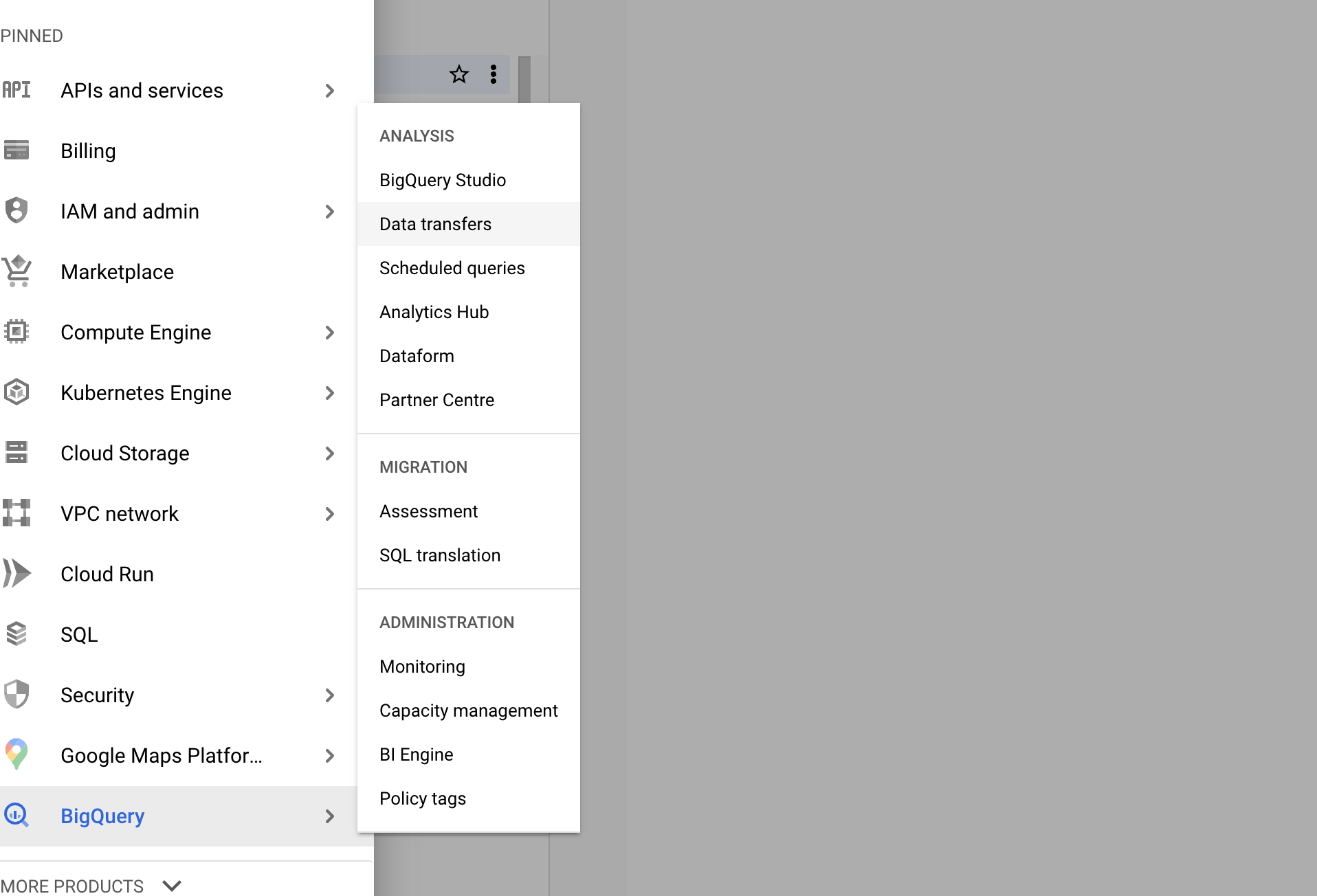
Click on Create transfer.
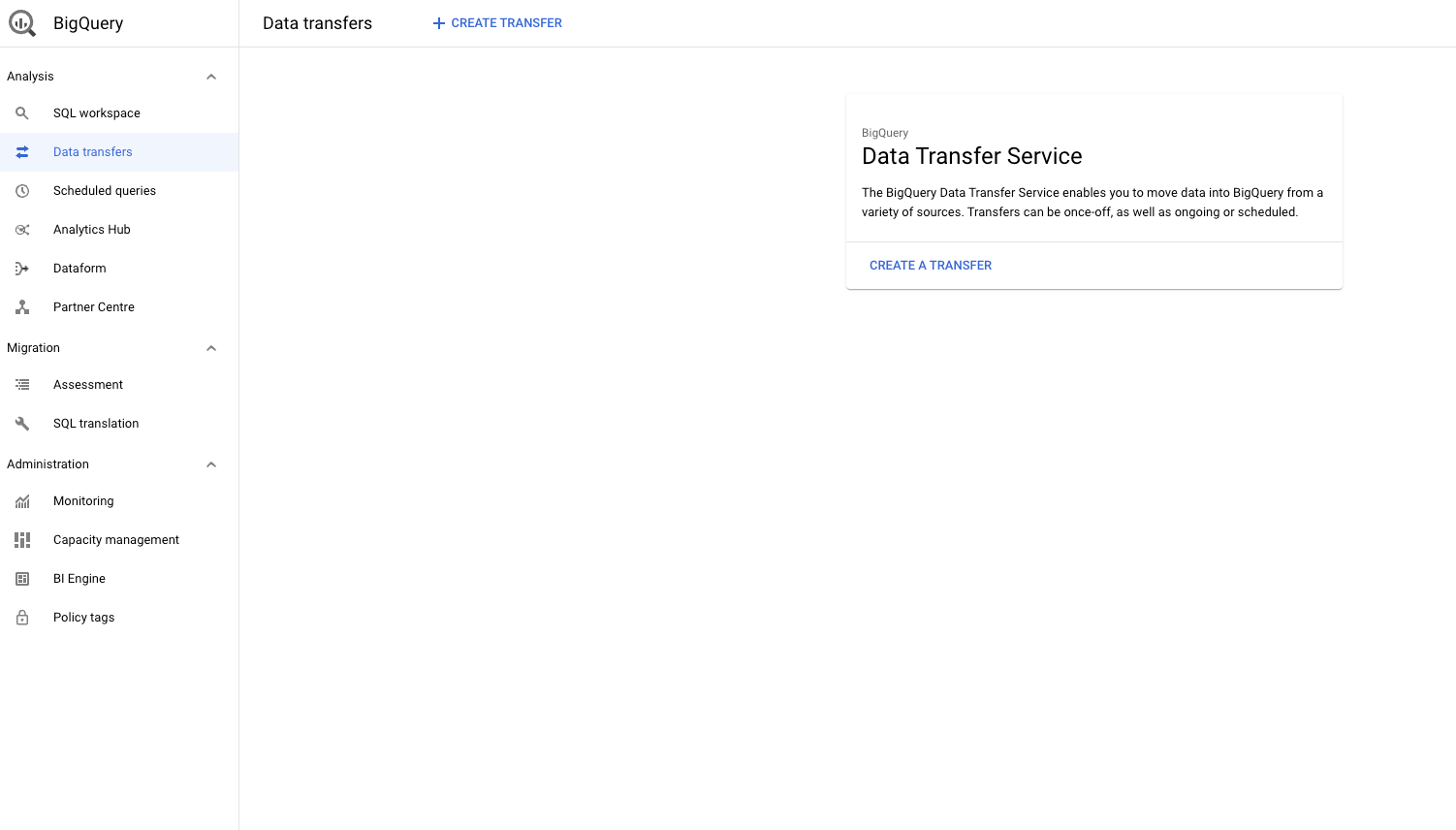
If this is your first transfer, enable the Data Transfer API.
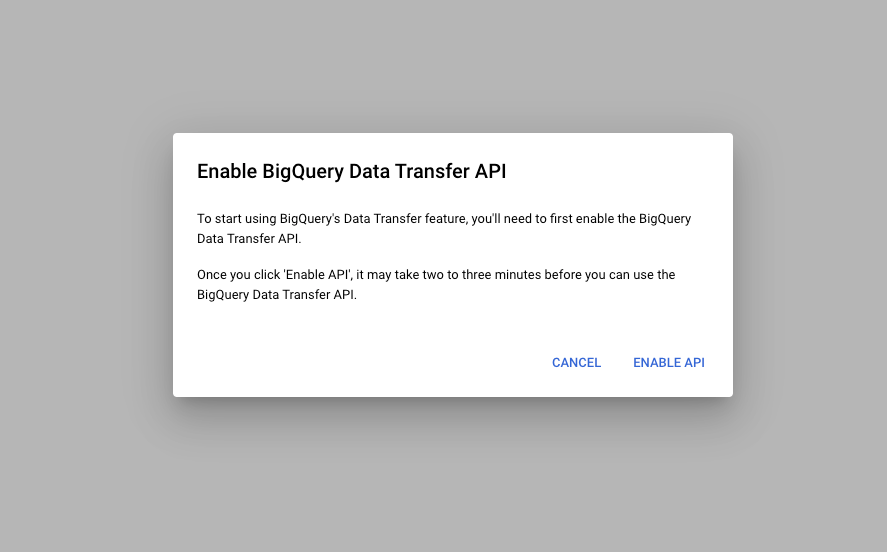
Then refresh and choose Google Ads as the source.
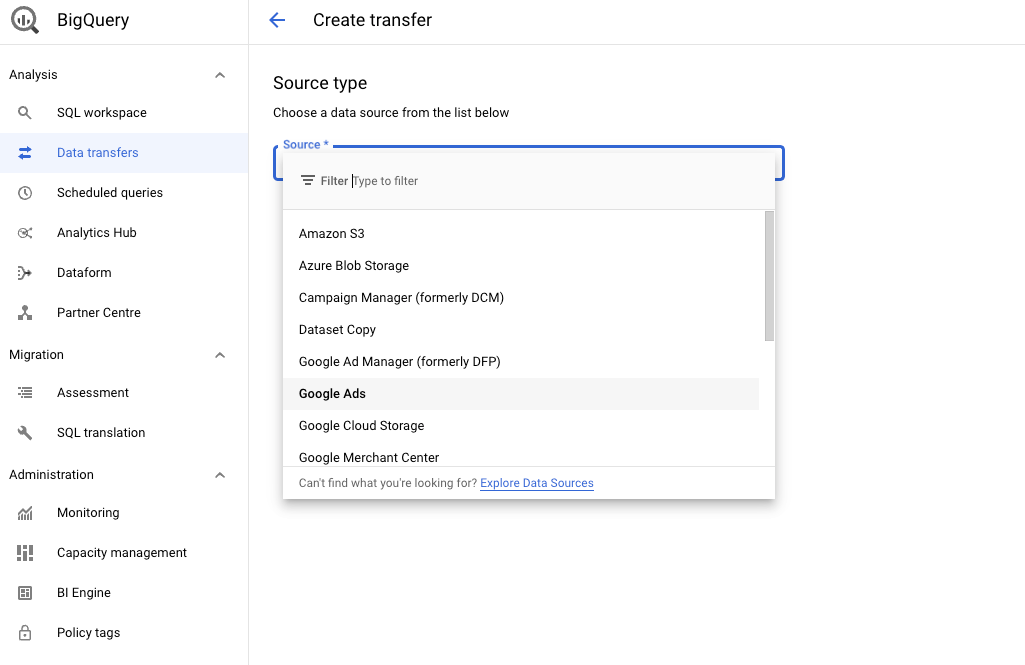
Now configure the transfer settings. Display name can be anything. Schedule frequency can be hours, days, weeks or months. Best is daily, sometime in the morning hours. Pick your newly created data set and insert your Google Ads customer id (or MCC id).
Select Include PMax Campaign Tables if you run Performance Max campaigns. Definitely tick Include tables new to Google Ads. You can use the Table Filter to pick only particular tables, or exclude particular ones, but only do this if you know what you're doing (and why). Leave the Conversion Date empty—it is not required for new transfer configs. Refresh window is set to 7 days by default and can be extended to 30 days. Enable email notifications if desired (pro tip: you should), and click Save.
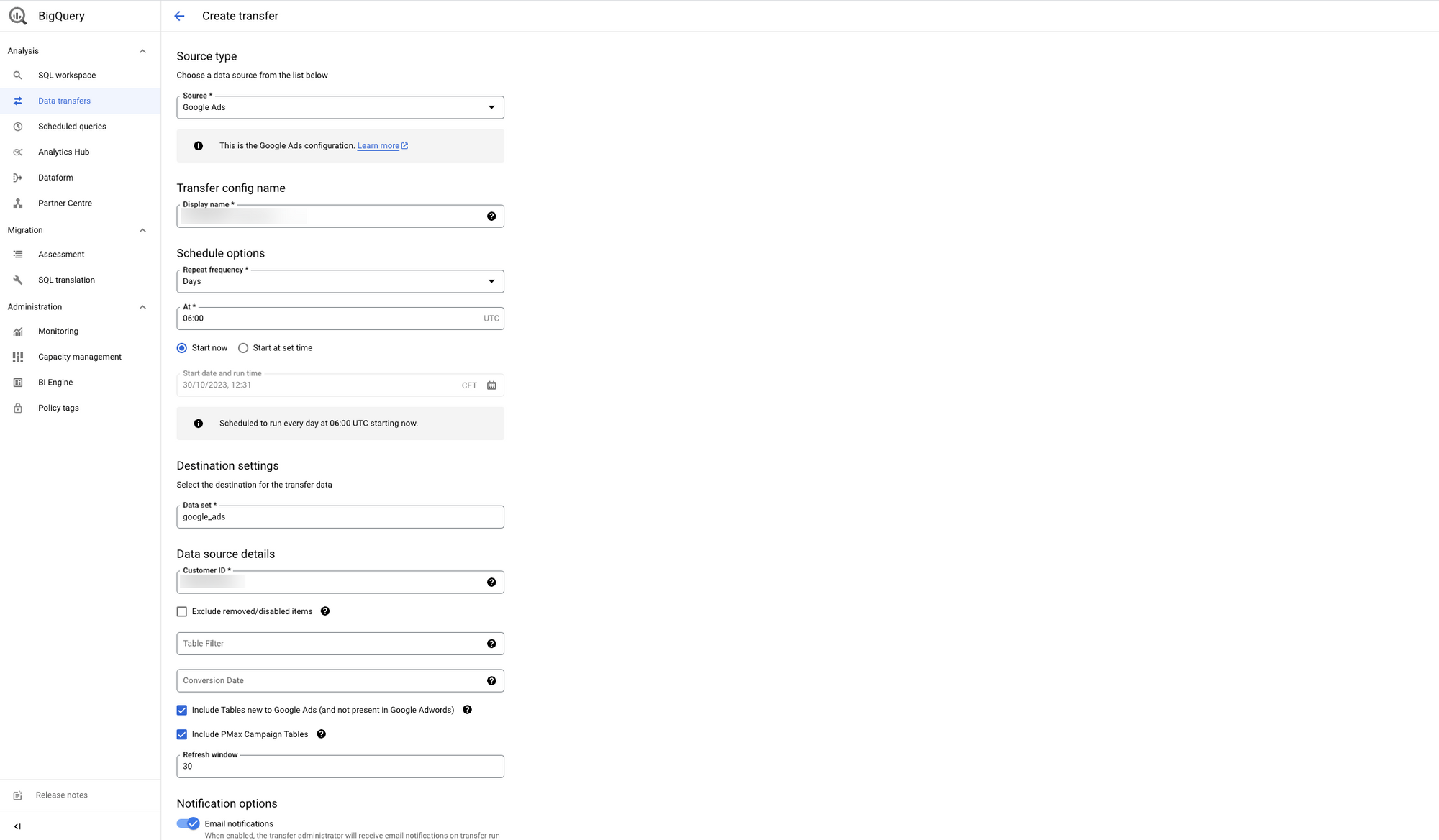
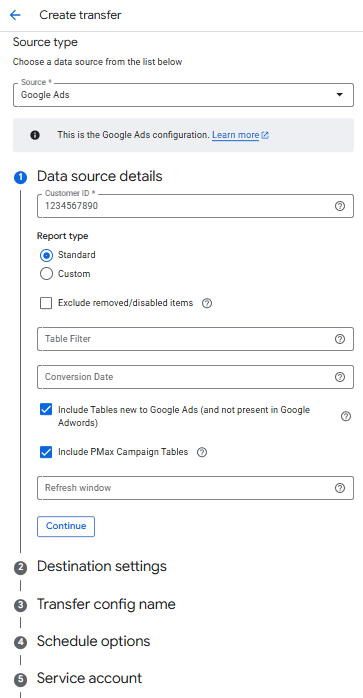
Step 3: Backfill transfer
The transfer is scheduled for the next morning.
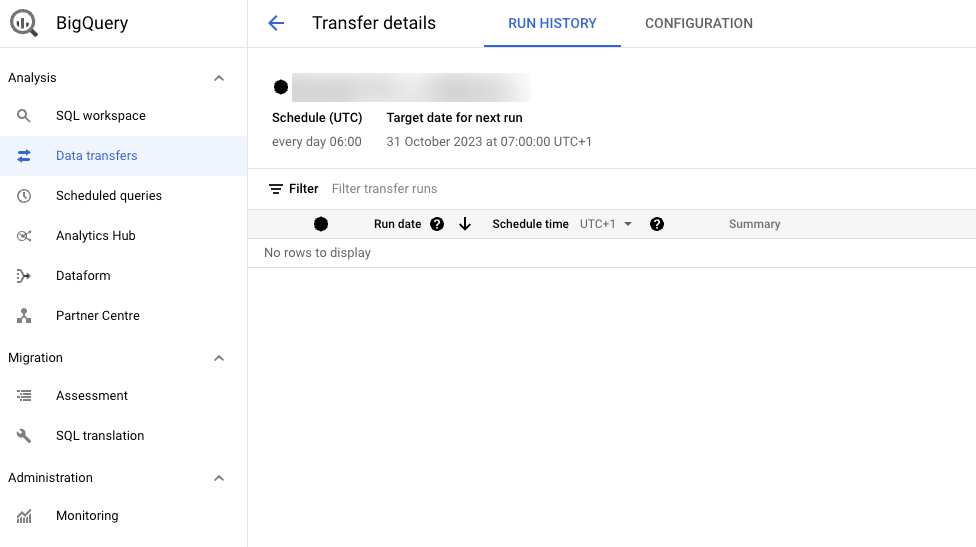
To run the transfer manually click Schedule backfill.
Run a one time transfer or let the transfer run for your historical data by setting a start and end date. (Note: the end date will be excluded i.e. add one day to the last date where you want the data to be backfilled, and enter this date into the end date field.)
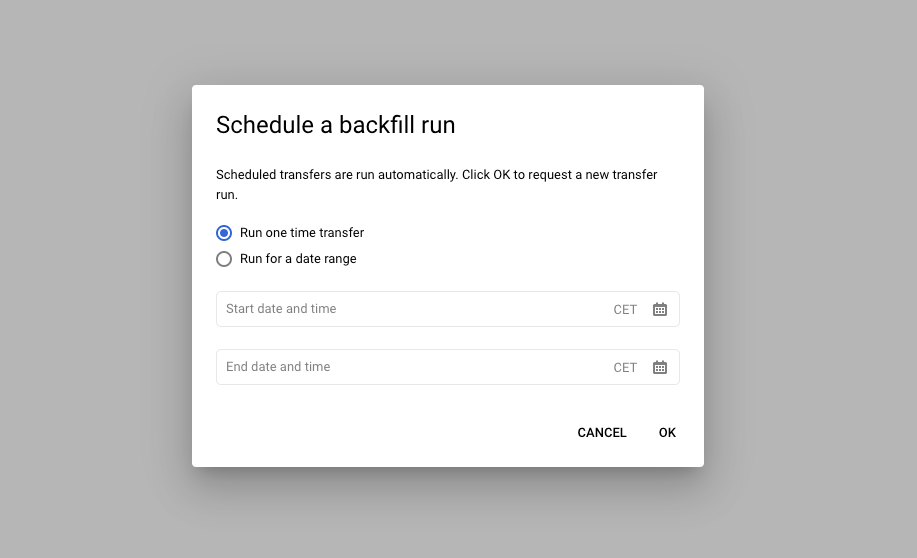
For previous dates it will run a transfer every 35 minutes, so backfilling a longer period can take hours, days, or even weeks. If you do a one time transfer, it should be finished in a couple of minutes.
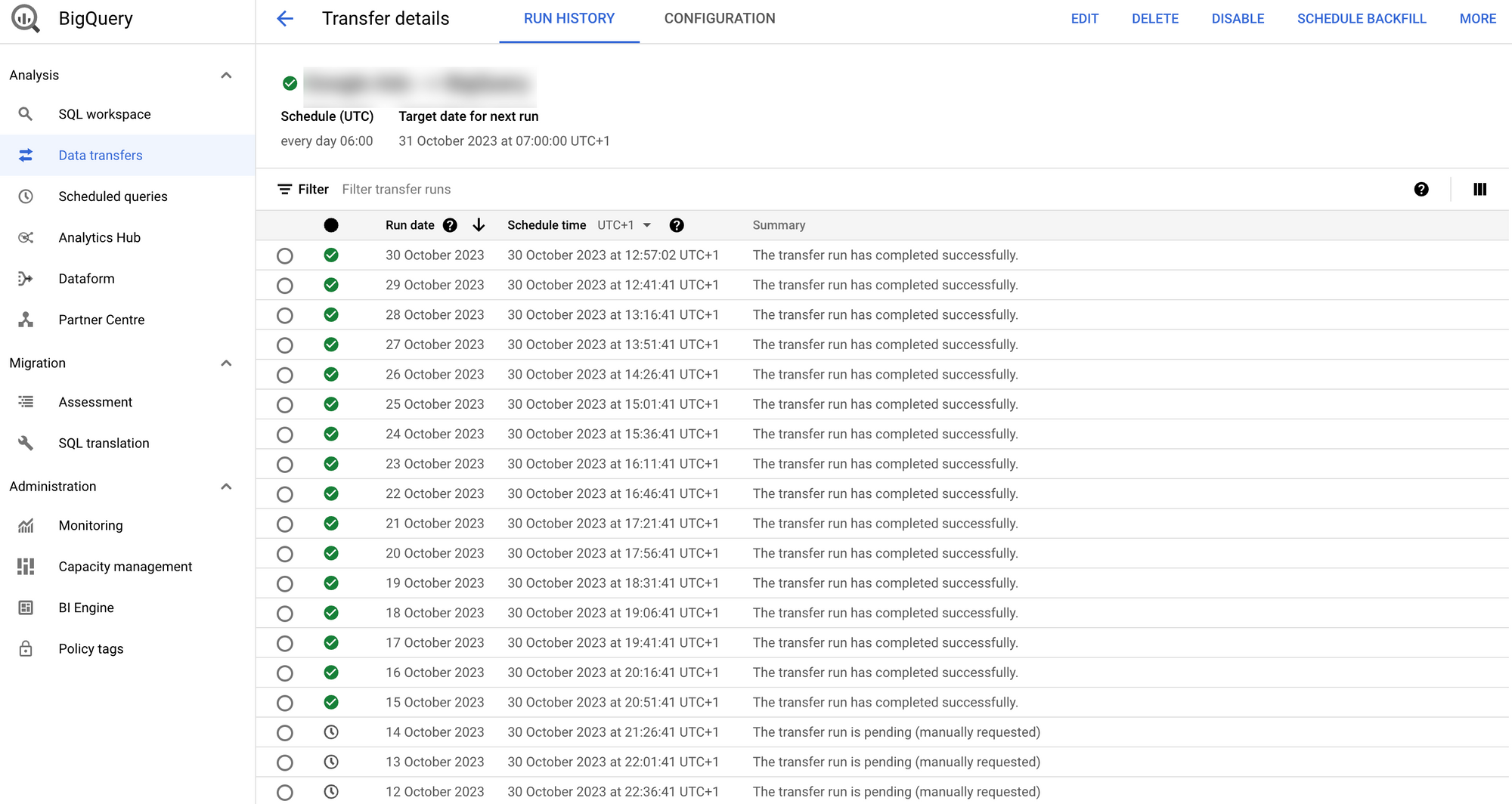
Step 4: First query
Run your first query (sample queries). Replace <insert customer_id> two times:
select
c.customer_id,
c.campaign_name,
c.campaign_status,
sum(cs.metrics_impressions) as impressions,
sum(cs.metrics_interactions) as interactions,
(sum(cs.metrics_cost_micros) / 1000000) as cost
from
`google_ads.ads_Campaign_<insert customer_id>` c
left join
`google_ads.ads_CampaignBasicStats_<insert customer_id>` cs
on
(c.campaign_id = cs.campaign_id
and cs._data_date between
date_add(current_date(), interval -31 day) and date_add(current_date(), interval -1 day))
where
c._data_date = c._latest_date
group by
1, 2, 3
order by
impressions desc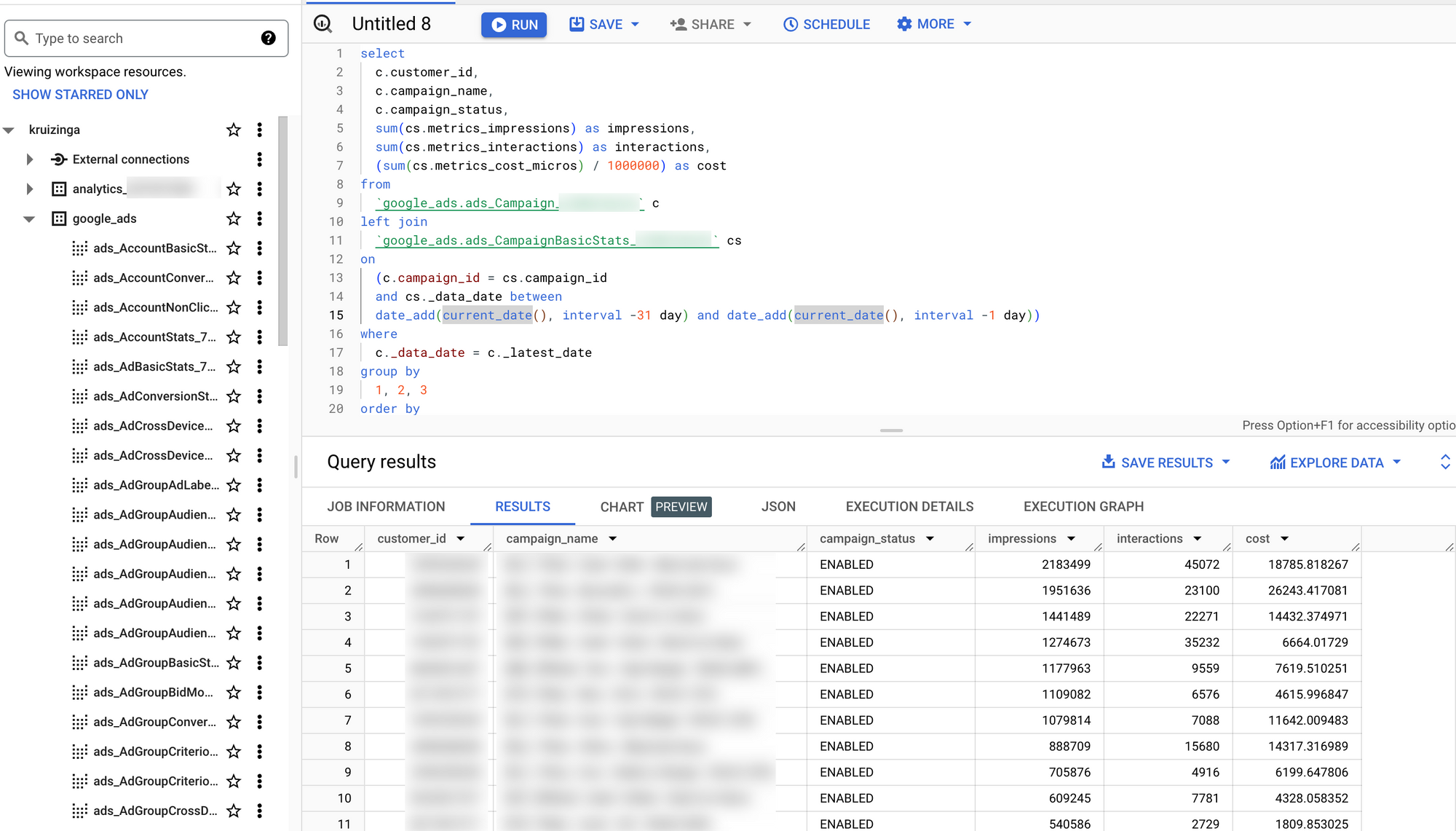
Step 5: Explore other schemas and reports
The Google Ads Data Transfer delivers a lot of partitioned tables and views. Luckily there is a lot of information available on how to map these with the Google Ads reports you are probably familiar with.

(Update note 2025: a guide will be coming soon to show you ways to get your head around this massive schema, and we will be doing deep-dives as well into particular Google Ads tables. This data is very rich and rewarding, once you know how to use it—though it is not free from "gotchas" either, which we'll aim to adress here.)
Now it's your turn!
I hope you've enjoyed this tutorial and feel a bit more confident to utilise your own Google Ads data in BigQuery. Drop a line in the comments if you have any questions, feedback or suggestions related to this article.